Is my Mac Supported?
Citrix will not work on Operating systems below.
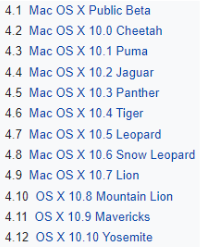
Supported OS X versions:
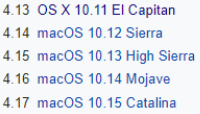
How to Check operating system:
Click the Apple menu icon at the top left corner of your screen, and then select the “About This Mac” command.
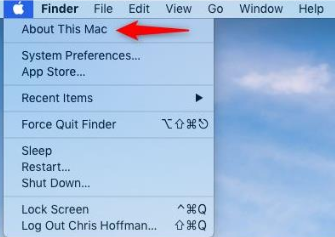
The name and version number of your Mac’s operating system appears on the “Overview” tab
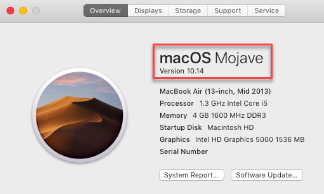
In order to get Citrix working on your Mac, you need to install Citrix workspaceand a couple of certificates with the steps below:
1. Download the Citrix workspace version 2002 from the following link:
https://www.citrix.com/downloads/workspace-app/mac/workspace-app-for-mac-latest.html
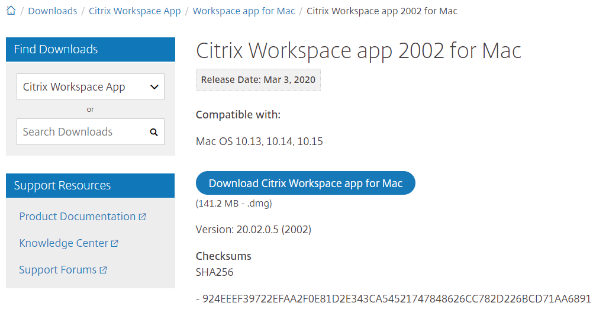
Once downloaded, double click on the Citrix Workspace file and follow the prompts:
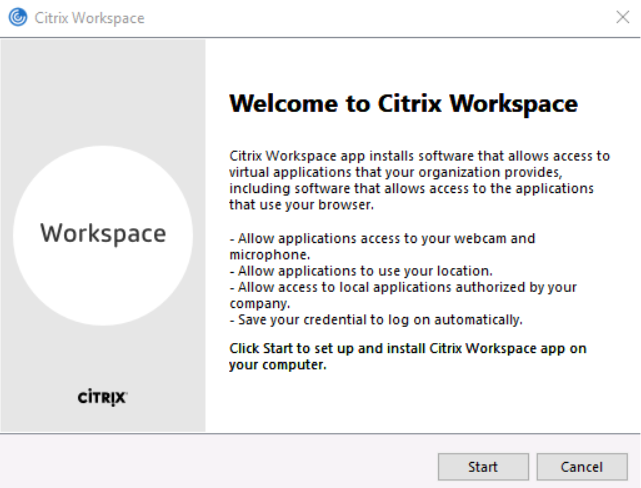
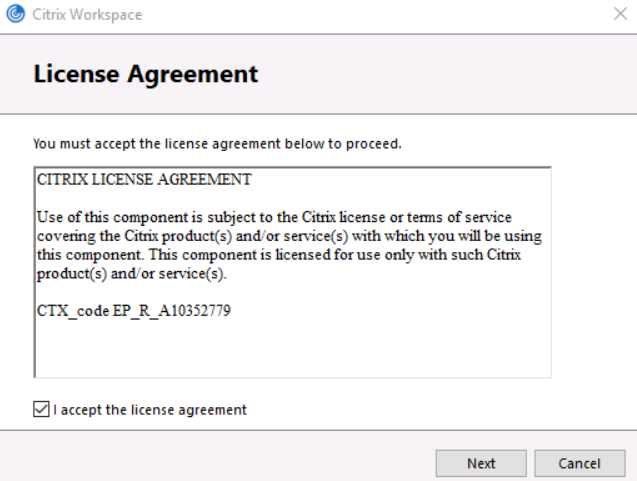
Please press Next
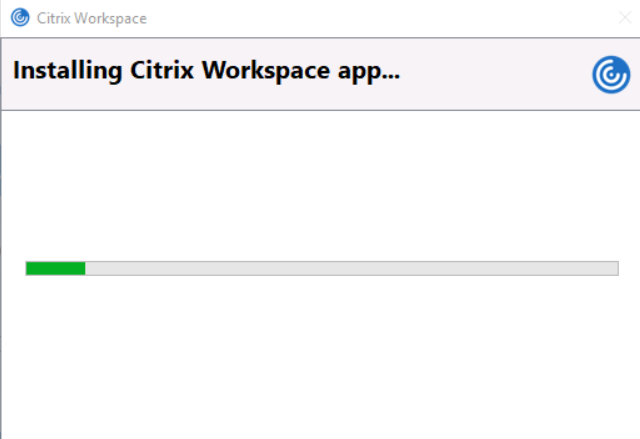
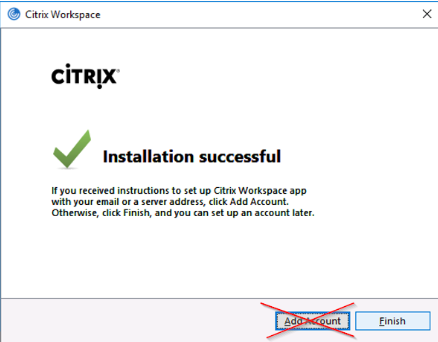
Select Finish without selecting Add Account.
2. To download the two certificates, click on below link: https://remote.pegasus.health.nz/citrix
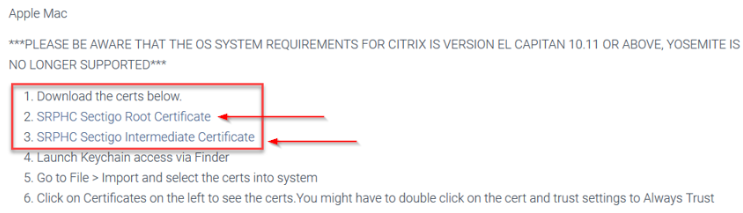
Make sure you make both certificates as Always Trust. Please do follow the same steps for second certificate to download & install.
Having installed the Citrix Workspace please proceed to logging into with the link below.
https://citrix.pegasus.health.nz/
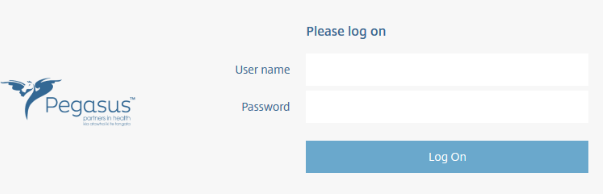
Your Pegasus credentials are to be used above.
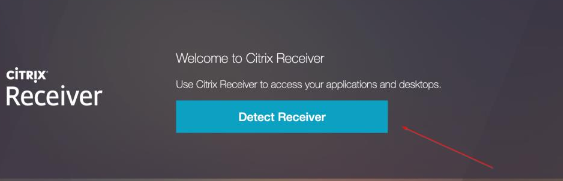
When presented with the option to “Open Citrix Workspace Launched”, select that.
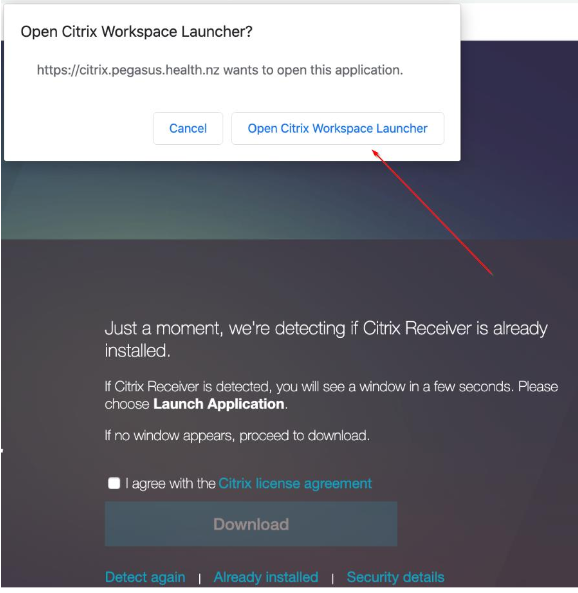
Click on desktop and Full desktop to login to computer.
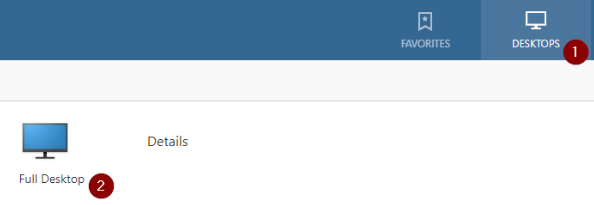
You are logged in to the Full desktop and can work now ☺