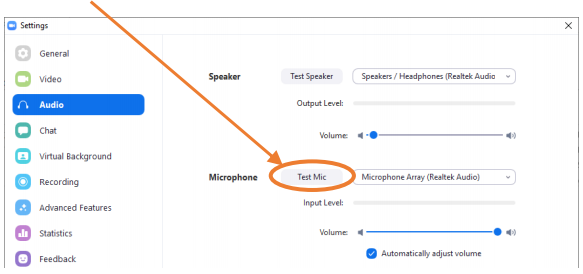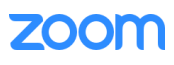
To check the audio and video settings (before starting the meeting) sign in to the Zoom app, click the icon in the top right corner (in this case it is CP – this will differ depending on the username of the account you are using) and then select settings
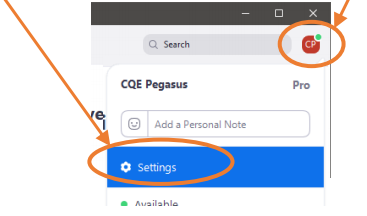
Click on Video (top left).
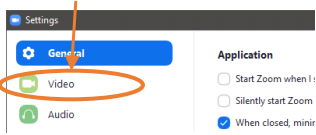
You will see a preview of your camera. You can also change your camera from this screen
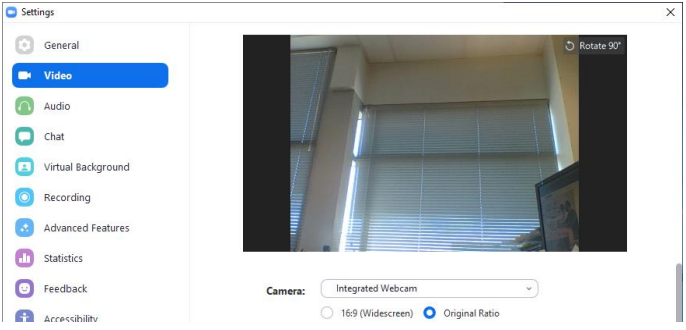
Click on Audio (top left)
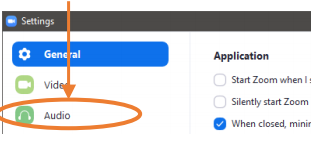
Click on Test Speaker, you should hear, some tones playing
Adjust volume as required
Click on Stop when finished
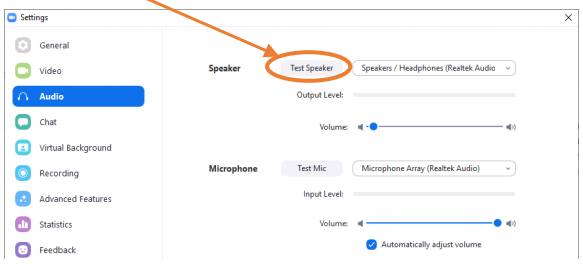
Click on Test Mic, start talking then pause and your voice should be played back to you.
If the replay isn’t loud enough you will need to speak louder and/or move the laptop closer to you