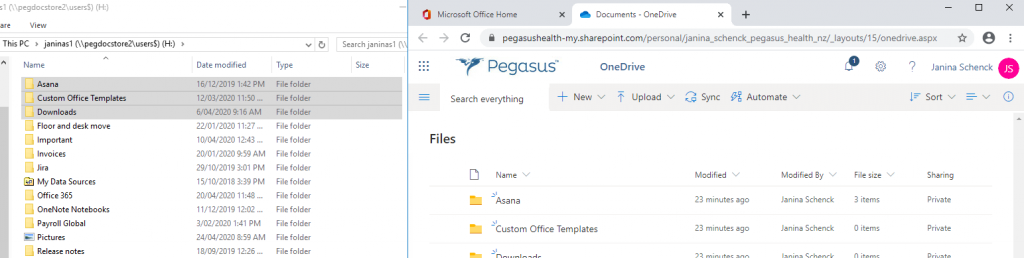Before starting the installation of office, ensure your computer is updated and ALL patches are install. If you do not know how to. you may, use the following guide: Manual update of Windows.
If your Office.com installation method has failed, please use the following instructions in order to manually download it and install it.
Downloading
Go to the following link:
Offline Office Pro Plus installer.
The password you will require for this is Pegasus101!
Once authenticated, click the “Download” button below.
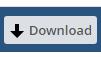
Unzipping – 7Zip
If you are using 7Zip, extract the using the following method.

Unzipping – Windows Explorer
Alternatively (using Windows explorer), double click on it, and once open, right click and “Extract All”.
Once this is complete, Browse and Extract a to your desktop.
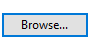
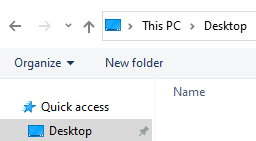
Double click on your folder to open it.
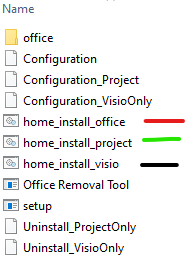
Once you are inside the folder, you will need need to double click on “Home_Install_Office”, alternatively the same for Ms. Project or Visio.
Once you have launched your home_install_office.bat, you may be prompted by the following:
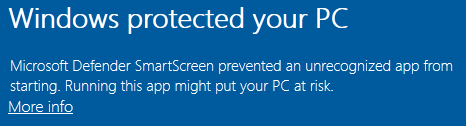
Click on the More info, then select “Run anyway” at the bottom.
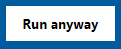
Answer yes to the following prompt:
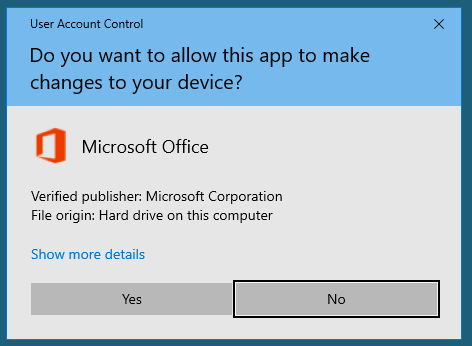
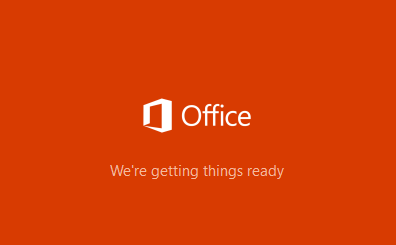
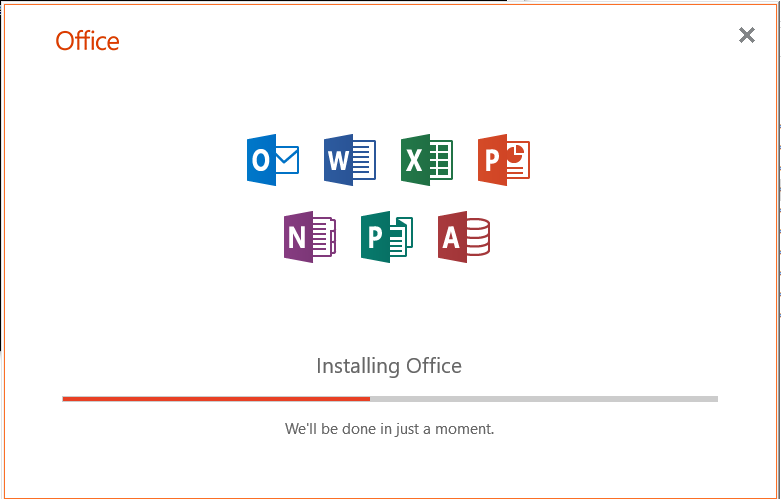
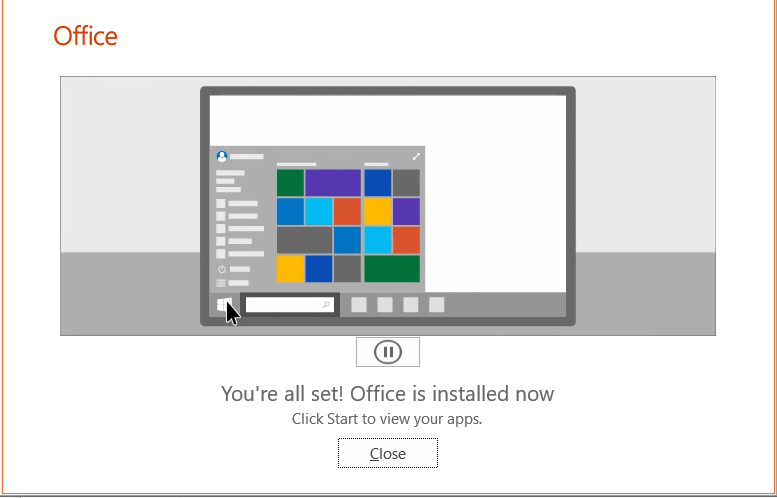
Your setup is now complete.
Reboot your machine.
When launching any of the Office applications, you will be prompted for username and password.
Your Office 365 username is:
firstname.lastname@pegasus.health.nz
The password is the same as to your normal Pegasus account.
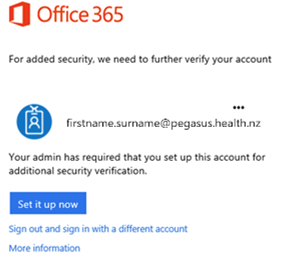
Choose Set it up now.
Select Authentication phone method and then follow the prompts on the page.
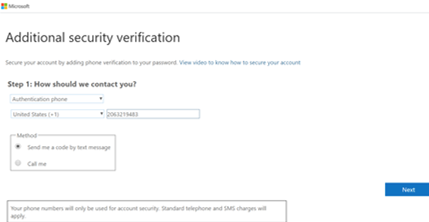
After you verify your alternate contact method, choose Next.
Once you complete the instructions to specify how you want to receive your verification code, the next time you sign in to Office 365, you’ll be prompted to enter the code that is sent to you by text message, phone call, etc.
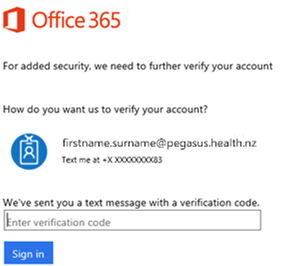
Tips and tricks:
- Add the new Apps to your taskbar
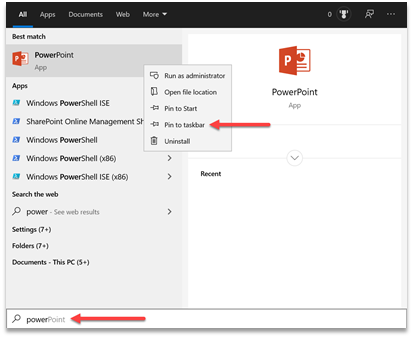
- Login to one of the O365 Apps Ie. Outlook (You should only need to login once as O365 is single sign on (SSO)
Move your documents from H: Drive to OneDrive
NOTE: Your H: Drive will be set to read only after migration. Please move your documents.
- Login remotely to your machine – and open the H:drive folder
- Go to office.com and open OneDrive Web Application
- Highlight the files/folder you want to move and drop them into OneDrive