Install Outlook
1- Navigate to the App Store and open it
2- Search for Microsoft Outlook. The icon should look like this:

3- Download Outlook
1- If it’s your first time using Outlook for iOS, enter your full email address, then tap Add Account. If not, open the Menu > tap Settings > Add Account > Add Email Account
Setup your email account
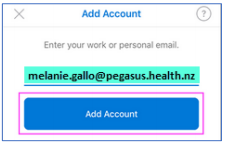
Note that with the migration to Office365 your email address had the last part changed to @pegasus.health.nz
2- If you see the Select your email provider screen, choose Office 365
3- Enter your email account password and tap Sign In
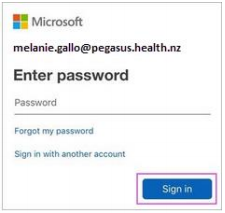
4- You will receive a text message with a code to verify your identity. Please enter the received code and tap on Verify
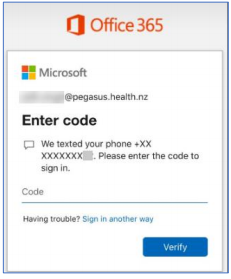
5- Accept any prompts for permission you may receive
6- Swipe through the features and you’re now ready to use Outlook