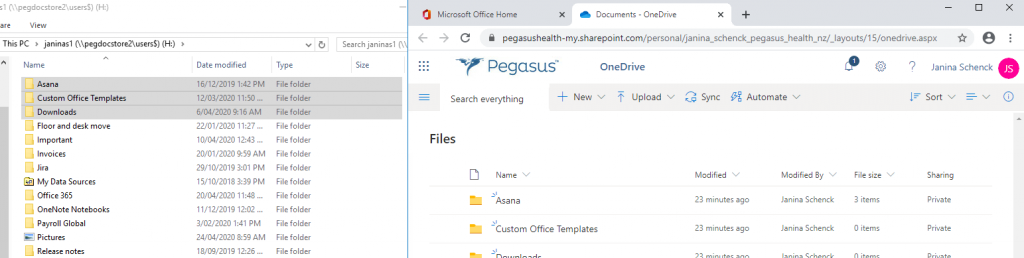Before starting the installation of office, ensure your computer is updated and ALL patches are install. If you do not know how to, you may, use the following guide: Manual update of Windows.
Go to software centre to download office
1. Save your work and close all open Microsoft applications
2. In the lower left corner of your desktop screen, click the Windows icon and open the start menu
3. Type Software Center into the search bar at the bottom of the menu
4. At the top of the menu under Programs, click Software Center or Open
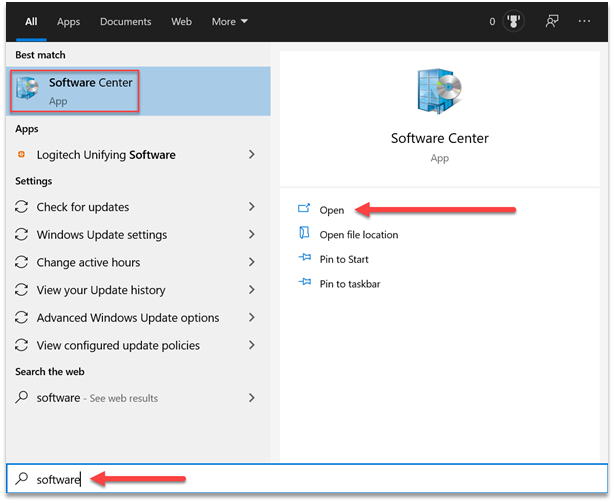
5.Click Microsoft Office 365 ProPlus
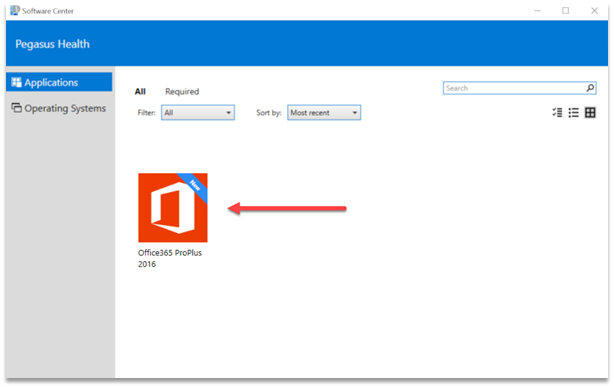
6. Click Install
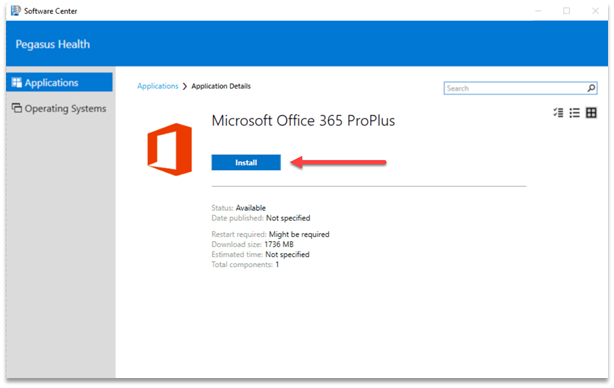
7. Once the Microsoft Office installation process begins, you will see the progress window. First the process will uninstall the previous versions of Microsoft Office. Please do not open any Microsoft Office applications until the removal and install process completes.
8. Your install is finished when you see the phrase, “You’re all set! Office is installed now” and an animation plays to show you where to find Office applications on your computer. Select Close.
9. Sign in with the account you associated with this version of Office.
Username: firstname.surname@pegasus.health.nz
10. If your O365 Admin has turned on multi-factor authentication you should see the following additional security verification message.
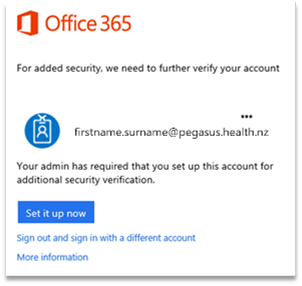
11. Choose Set it up now.
12. Select Authentication phone method and then follow the prompts on the page.
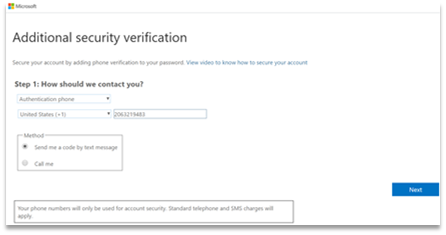
13. After you verify your alternate contact method, choose Next.
14. You’ll get an app password that you can use with Outlook, Apple Mail, etc. Choose the copy icon to copy the password to your clipboard. You won’t need to memorize this password.
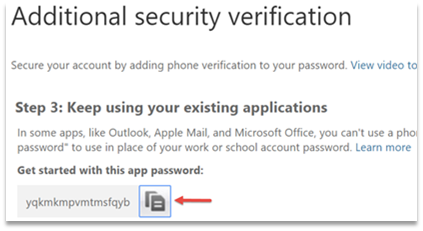
15. Once you complete the instructions to specify how you want to receive your verification code, the next time you sign in to Office 365, you’ll be prompted to enter the code that is sent to you by text message, phone call, etc.
16. To have a new code sent to you, press F5.
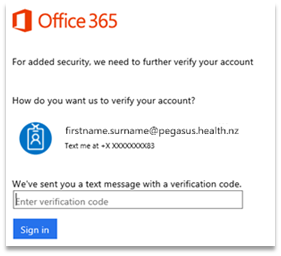
Tips and tricks:
- Add the new Apps to your taskbar
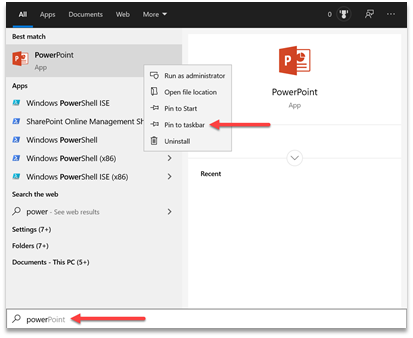
- Login to one of the O365 Apps Ie. Outlook (You should only need to login once as O365 is single sign on (SSO)
Move your documents from H: Drive to OneDrive
NOTE: Your H: Drive will be set to read only after migration. Please move your documents.
- Login via citrix to full Desktop and open your H: Drive
- Go to office.com and open OneDrive Web Application
- Highlight the files/folder you want to move and drop them into OneDrive