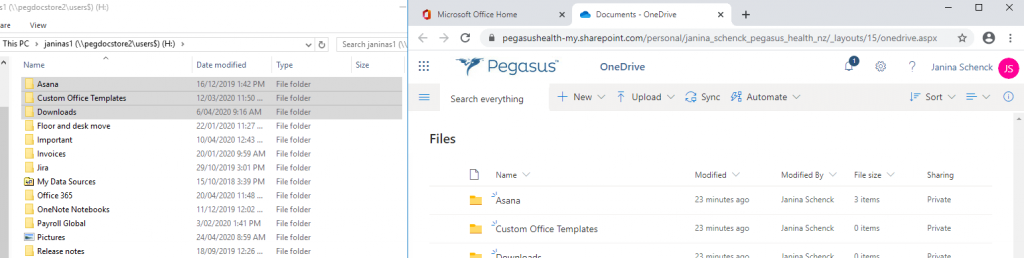Before starting the installation of office, ensure your computer is updated and ALL patches are install. If you do not know how to, you may, use the following guide: Manual update of Windows.
Downloading and installing Office 365 if your computer is at home
Sign in to download Office
1. Save your work and close all open Microsoft applications
2. Please remove any previous Office installations via Add or remove programs
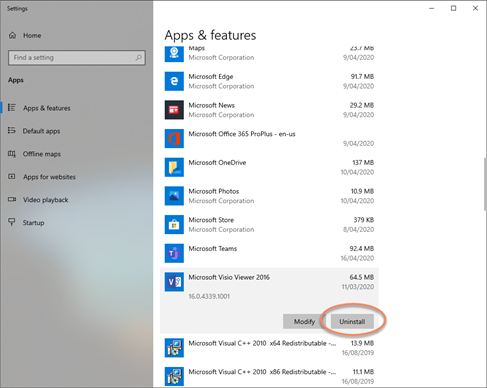
3. Go to www.office.com and if you’re not already signed in, select Sign in.
4. Sign in with the account you associated with this version of Office.
Username: firstname.surname@pegasus.health.nz
5. If your O365 Admin has turned on multi-factor authentication you should see the following additional security verification message.
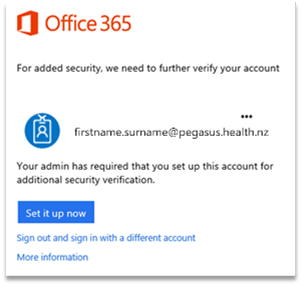
6. Choose Set it up now.
7. Select Authentication phone method and then follow the prompts on the page.
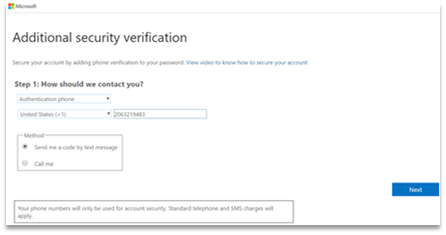
8. After you verify your alternate contact method, choose Next.
9. You’ll get an app password that you can use with Outlook, Apple Mail, etc. Choose the copy icon to copy the password to your clipboard. You won’t need to memorize this password.
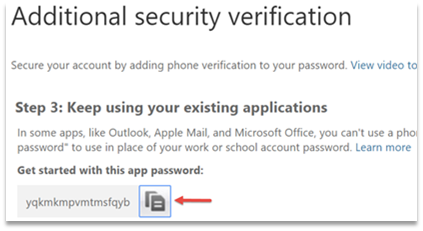
10. Once you complete the instructions to specify how you want to receive your verification code, the next time you sign in to Office 365, you’ll be prompted to enter the code that is sent to you by text message, phone call, etc.
11. To have a new code sent to you, press F5.
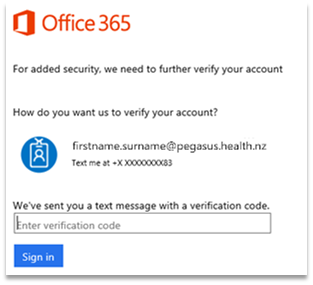
a. From the Office 365 home page click Install Office
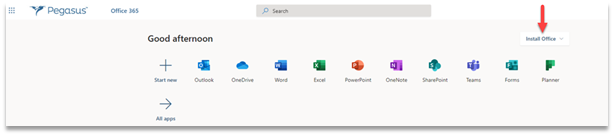
b. Select Office 365 apps to begin the installation.
12. This completes the download of Office to your device. To complete the installation, follow the prompts in the “Install Office” section below.
Install Office
1. Depending on your browser, select Run (in Edge or Internet Explorer), Setup (in Chrome), or Save File (in Firefox).
If you see the User Account Control prompt that says, Do you want to allow this app to make changes to your device? select Yes.
The install begins.
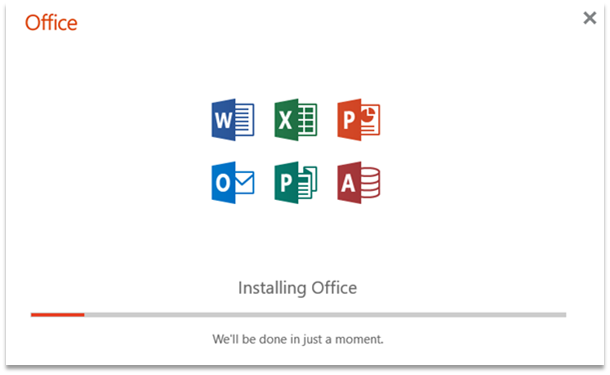
2. Your install is finished when you see the phrase, “You’re all set! Office is installed now” and an animation plays to show you where to find Office applications on your computer. Select Close.
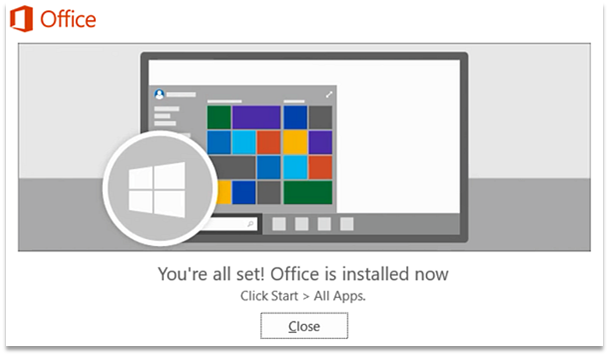
Tips and tricks:
- Add the new Apps to your taskbar
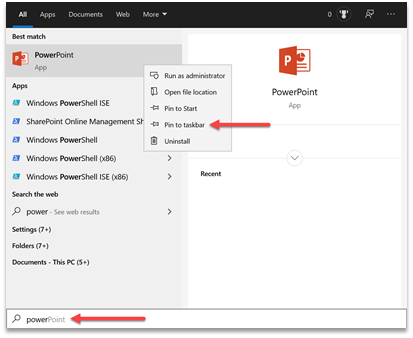
- Login to one of the O365 Apps Ie. Outlook (You should only need to login once as O365 is single sign on (SSO)
Move your documents from H: Drive to OneDrive
NOTE: Your H: Drive will be set to read only after migration. Please move your documents.
- Login remotely to your machine – and open the H:drive folder
- Go to office.com and open OneDrive Web Application
- Highlight the files/folder you want to move and drop them into OneDrive