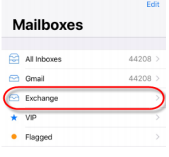This guide is based on iOS 11, but is also compatible with iOS 12.3
1- Find and select Settings on the home screen then scroll down and select Accounts and Passwords
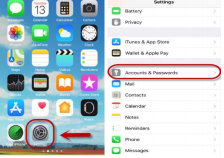
2- Select Add Account then tap on Exchange
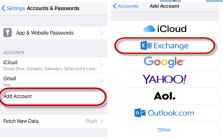
3- Type in your Email address to the Email field, then tap Next on the upper right-hand corner. It is your option if you want to change the description field as it shows My Exchange Account by default
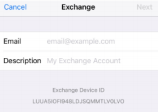
4- You will then get a pop up to sign in to your Exchange account. Select Configure Manually from the options
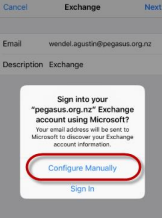
5- Enter the password on the Password field and tap Next on the upper right-hand corner
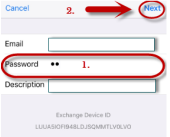
6- Type in the details for the corresponding fields then tap Next on the upper right-hand corner
Server: webmail.pegasus.org.nz
Domain: Pegasus Username:
Your own login details
Password: Your own password
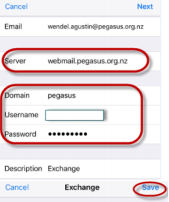
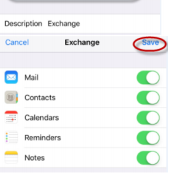
7- Once saved, just go to the Mail app on your home screen and it will open all the configured Mailboxes on your phone
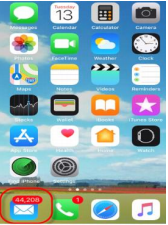
8- Then select Exchange or if you changed the description name, it will show the name that you have changed it to. It should download all the emails on your account