This guide contains the relevant information for most Android based devices (eg Samsung mobile phones issued by Pegasus). Some of the steps might slightly vary depending on the model of your device.
Install Outlook
First, check under the Apps menu whether Outlook is already there. If not, follow these instructions.
1- Tap on Apps
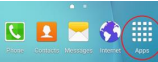
2- Navigate to Play Store and open it

3- Search for Microsoft Outlook. Once you see Microsoft Outlook in the results, tap on it
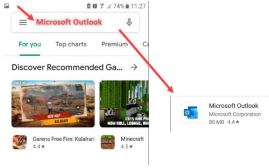
4- Tap on Install. Wait until it finishes
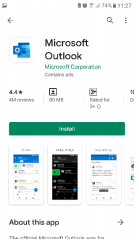
Setup your email account
1- Tap on Apps
2- Navigate to Outlook and open it

3-Tap on Get Started
4- Tap SKIP if it asks you to connect Google account
5- On the Add Account window, enter your email address. Then tap on Continue e.g.: [name.lastname]@pegasus.health.nz Note that with the migration to Office365 your email address had the last part changed to @pegasus.health.nz
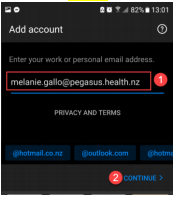
6- Enter your password and tap on Sign in
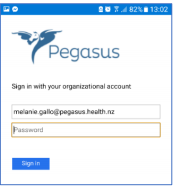
7- A code will be sent to your mobile phone (the one originally registered when you were migrated to Office365). Enter the code as prompted
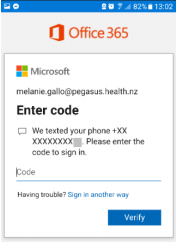
8- Tap SKIP if it asks you to add another account
9- Tap SKIP again. Now you are all setup!